Top Corporate Premium Theme Documentation
- Frontpage Integration
- Site Logo & Title
- Site Title Colors & Typography
- Menu Colors & Typography
- Innerpages
- Inner Header
- Page Templates
- Colors
- Banner Slider
- Participants Section
- Services Section
- Development Section
- Partners Section
- Team Section
- Pricing Section
- Blogs Section
- Testimonial Section
- FAQ Section
- Call to Action Section
- Main Footer
- Footer Copyright Text
Frontpage Integration
Enable frontpage sections
To display frontpage sections
- Go through Dashboard > Customizer > Homepage Settings > Enable the option “Enable frontpage section”
Site Logo & Title
Site Logo & Site Icon
To upload and change site logo
- Dashboard > Appearance > Customize > Site Identity > Logo & Site Icon
- Upload the logo you want to set for your site.
- Upload the logo for site icon as recommended it should be square and at least 512 * 512 pixels.
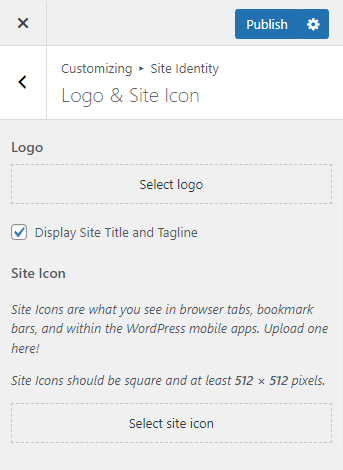
Site Title & description
To change site title
- Dashboard > Appearance > Customize > Site Identity > Site title & Tagline
- Under Site title input field add your site title
- Uncheck to hide site title under “Display site title” checkbox field
- Under Site title input field add your site description
- Uncheck to hide site title under “Display site description” checkbox field
Site Title Colors & Typography
Site Title Colors
To change site color
- Dashboard > Appearance > Customize > Site Identity > Site title & Tagline
- Choose the site title color
- Choose the site title hover color
Site Title Typography
To change site title
- Dashboard > Appearance > Customize > Site Identity > Site title & Tagline
- Scroll to typography section
- Choose font family, font weight, font style, font size and line height
Menu Colors & Typography
Menu Colors
You can change menu colors, sub menu colors
- Dashboard > Appearance > Customize > Theme Header > Menu
- Select menu colors, sub menu colors
Menu Typography
To work on typography
- Dashboard > Appearance > Customize > Theme Header > Menu
- Choose font family, font weight, font style, text transform, font size, line height
Innerpages
Archive
- Go To Dashboard > Customizer > Innerpages > Archive
Single
- Go To Dashboard > Customizer > Innerpages > Single
Inner Header
Inner Header
To work on header
- Dashboard > Appearance > Customize > Inner Header
- Add new images
- Choose title color, description color and gradient color
Page Templates
Page Templates
To work on Page Templates
- Dashboard > Pages > add new page
- In right side in template section choose any template you want
FAQ
To work on FAQ Template
- Dashboard > Pages > add new page
- In right side in template section choose FAQ template
Pricing
To work on Pricing Template
- Dashboard > Pages > add new page
- In right side in template section choose Pricing template
Team
To work on Team Template
- Dashboard > Pages > add new page
- In right side in template section choose Team template
About Us
To work on About Us Template
- Dashboard > Pages > add new page
- In right side in template section choose About Us template
Colors
Colors
To work on colors
- Dashboard > Appearance > Customize > Colors
- Change Background Color, Theme Color and Theme Seconday Color
Banner Slider
Banner Slider
To work on banner slider
- Dashboard > Appearance > Customize > Frontpage sections > Banner slider
- Toggle to show or hide the content
- Choose available layouts
- Choose display banner content from
- Choose number of banner content to display
- Change slider controls
- Scroll down and choose text colors, button colors
Participants Section
Participants Section
To work on about participants section
- Dashboard > Appearance > Customize > Frontpage sections > Participants Section
- Toggle to show or hide the section
- Change section title and description
- Add number of participants to display
- Click Open Link in new tab option
- Scroll down and choose colors from colors settings
- Choose background to Solid color, Gradient color or Image
Services Section
Services Section
To work on service section
- Dashboard > Appearance > Customize > Frontpage sections > Service Section
- Toggle to show or hide the section
- Change section title and description
- Add new item or edit from services info
- Show or hide button
- Scroll down and choose colors from colors settings
- Choose background to Solid color, Gradient color or Image
Development Section
Development Section
To work on development section
- Dashboard > Appearance > Customize > Frontpage sections > Development Section
- Toggle to show or hide the section
- Change section title and description
- Add number of items to display
- Scroll down and choose colors from colors settings
- Choose background to Solid color, Gradient color or Image
Partners Section
Partners Section
To work on partners section
- Dashboard > Appearance > Customize > Frontpage sections > Partners Section
- Toggle to show or hide the section
- Change section title and description
- Add number of items to display
- Scroll down and choose colors from colors settings
- Choose background to Solid color, Gradient color or Image
Team Section
Team Section
To work on team section
- Dashboard > Appearance > Customize > Frontpage sections > Team Section
- Toggle to show or hide the section
- Change section title and description
- Select number of posts to display
- Add new item or edit from team info
- Show or hide button
- Scroll down and choose colors from colors settings
- Choose background to Solid color, Gradient color or Image
Pricing Section
Pricing Section
To work on pricing section
- Dashboard > Appearance > Customize > Frontpage sections > Pricing Section
- Toggle to show or hide the section
- Change section title and description
- Add new item or edit from pricing info
- Show or hide button
- Scroll down and choose colors from colors settings
- Choose background to Solid color, Gradient color or Image
Blogs Section
Blogs Section
To work on blog section
- Dashboard > Appearance > Customize > Frontpage sections > Blogs Section
- Toggle to show or hide the section
- Change section title and description
- Check categories to display its posts by filter categories
- Select number of posts to display
- Scroll down and choose colors from colors settings
- Choose background to Solid color, Gradient color or Image
Testimonial Section
Testimonial Section
To work on testimonial section
- Dashboard > Appearance > Customize > Frontpage sections > Testimonial Section
- Toggle to show or hide the section
- Change section title and description
- Add number of items to display
- Change slider controls
- Scroll down and choose colors from colors settings
- Choose background to Solid color, Gradient color or Image
FAQ Section
FAQ Section
To work on FAQ section
- Dashboard > Appearance > Customize > Frontpage sections > FAQ Section
- Toggle to show or hide the section
- Change section title and description
- Select number of FAQ to show in home page
- Add number of items to display
- Show or hide button
- Scroll down and choose colors from colors settings
- Choose background to Solid color, Gradient color or Image
Call to Action Section
Call to Action Section
To work on call to action section
- Dashboard > Appearance > Customize > Frontpage sections > Call to Action Section
- Toggle to show or hide the section
- Change section title and description
- Show or hide button
- Scroll down and choose title, description, button color and button background color
- Choose background to Solid color, Gradient color or Image
Main Footer
Main Footer
To work on main footer
- Dashboard > Appearance > Customize > Theme Footer > Main Footer
- Toggle to show or hide the section
- Choose a style to display
- Scroll down and choose text and link color from colors settings
- Choose background to Solid color, Gradient color or Image
Footer Copyright Text
Copyright Text
To change footer copyright string
- Go through Dashboard > Appearance > Customize > Theme Footer > Bottom Footer
- Toggle to show or hide the section
- Under Copyright text editor field change the string
- Toggle to show or hide Footer Navigation Section
- Choose background to Solid color, Gradient color
